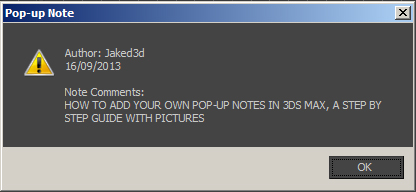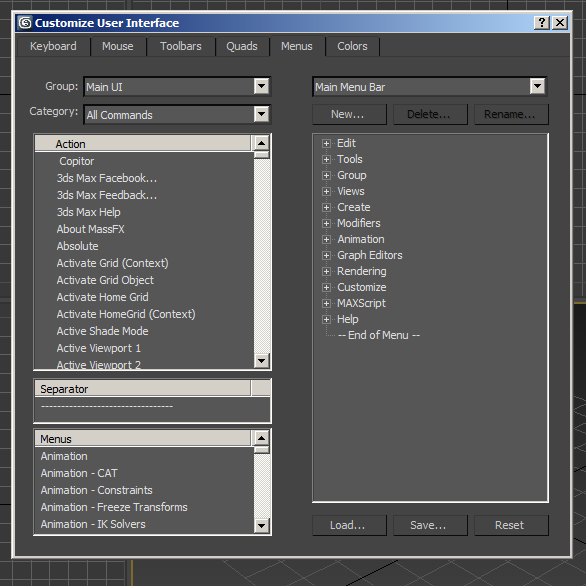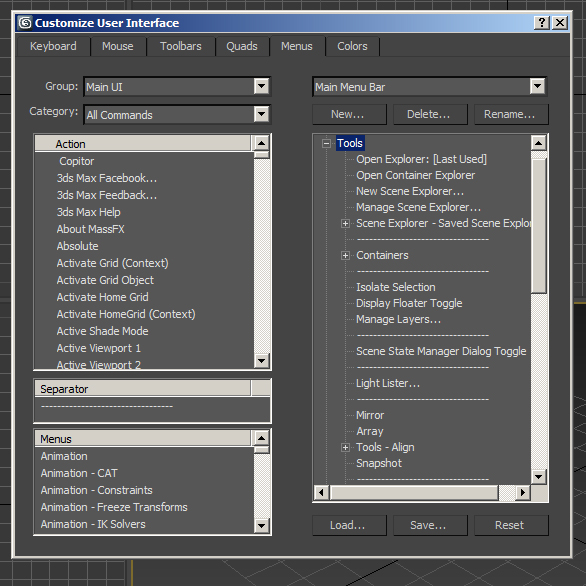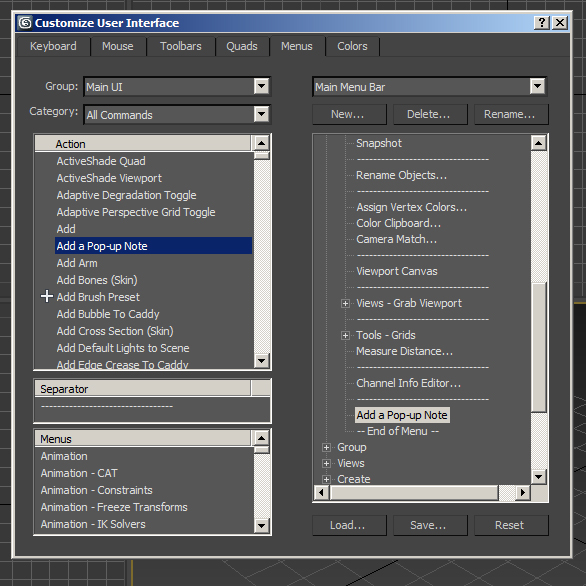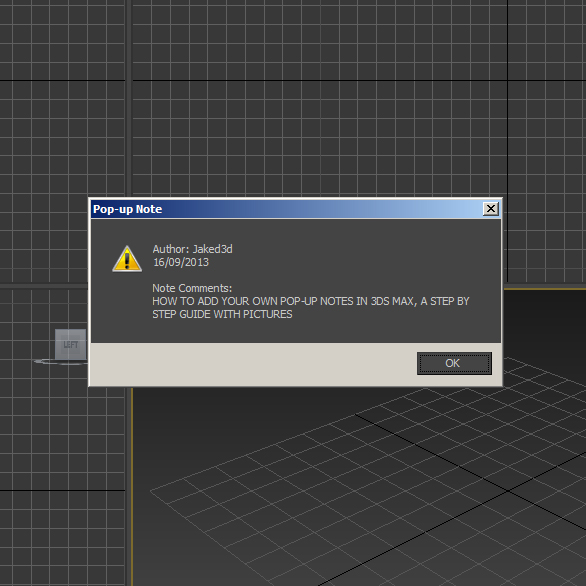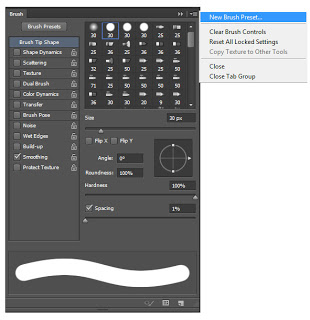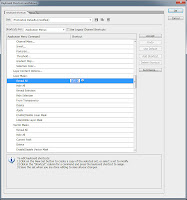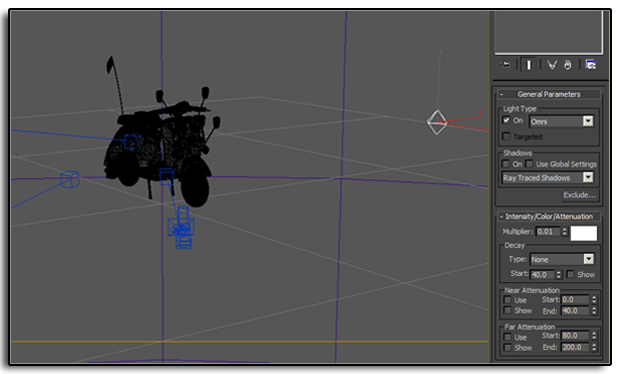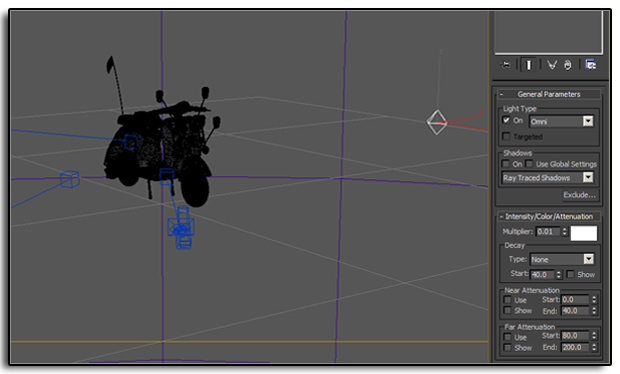A 10 step guide on how to add a pop up notes in 3ds Max with pictures. This guide will take you through every step in this simple process.
If you have downloaded one of the 3ds Max scenes from the downloads page you would have noticed a pop up note when you open it in 3ds Max. These can be useful for adding notes about the file for future reference or for a college who is going to use the scene or 3D model. To add pop up notes in 3ds Max is very simple just follow the steps below.
1. Right Click on the Main Toolbar in 3ds Max and select Customize from the drop down list.
2. Click on the Menu tab at the top of the new window.
3. Now you can choose where you want to add the button to Add a Pop Up Note. I recommend Tools. So click the + next to the word Tools.
4. Now drag and drop a Separator bar across from the left side to the bottom of the new list.
5. In the Action list in the top left of the Customize User Interface window Drag and Drop Add a Pop up Note underneath the new Separator you just added.
6. Close the Customize window.
7. Now when you click on Tools in you should see Add a Pop up Note at the bottom of the list.
8. Click Add a Pop up Note.
9. In the Pop Up Note window make sure that Show Note on File Open is checked. Here is also where you can add the Authors Name, Date and Description. Click Add Note.
10. Now save. Now when you open the file the Pop Up Note will appear.
And there you have it you can now add pop ups note in 3ds Max. If you found this post useful or informative please help me by commenting and sharing. Thank you.