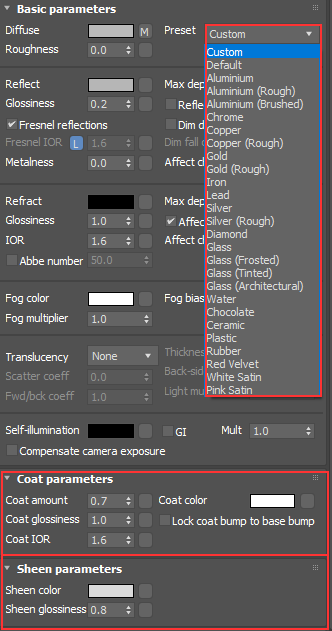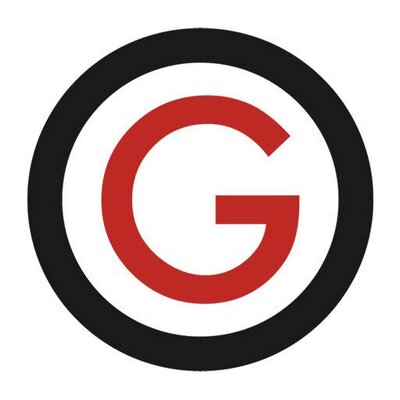V-Ray 5
A key theme in the V-Ray 5 release is simplicity, it feels easier to use and there are time-saving things that over the years you have just come to accept as a tough but essential part of using a render engine. I think we can thank Corona render engine for that. You can definitely notice the Corona, V-Ray collaboration and the sharing of tools, which is of massive benefit to both Corona and V-Ray users.
V-Ray 5 comes with a brand new, completely rebuilt frame buffer that is a joy to work with. Light Mix and Layer Compositing are the heroes in this release but there is plenty more cool stuff in this release so lets get to it.
Light Mix
Those that have used Corona render engine will be familiar with Light Mix. For many it was a driving force to add Corona to their tool set. Light Mix lets you create tons of lighting scenarios from a single render. You render your scene once and don’t really have to think too hard about the lighting before you hit render. Just place your lights and tweak them after you have rendered.
You can also create some nice light animations from one render. Imagine the time it would take to render all of the frames below individually.
From a single render, you can create very different moods using the light colors, change a scene from day to night and turn on and off certain lights.
To set up light mix
Add a light mix render element,
Render your scene.
Play with your lights in the frame buffer. (go to source and select light mix)
Remember the light values are multipliers or the original light value.
V-Ray Frame Buffer
A small but powerful addition to the frame buffer is the ability to search in the history panel.
You’ll notice pixel information is down on the bottom panel rather than having to right click.
And when you zoom you will notice a red border, which suggests you are not seeing the whole image. Again not massive, but it shows the thought that has gone into this release.
Render region is now much more intuitive to use, with the ability to move and resize regions.
Filmic Tonemaps
Filmic tonemaps have been added as a layer and are wonderful! V-Ray 5 comes with Filmic tonemaps built in and some of these have the option to edit them further. These tone maps are definitely going to get a lot of use going forward. AMPAS looks great out the box and then Power Curve has tons of options we can play with.
Material Manager
I find the 3ds Max way of handling material libraries tough and loved what Corona did with theirs. V-Ray has done something similar and with the addition of being able to save and organise your own materials coming in the next hotfix this is shaping up to be a great material manager.
Something else that you will notice is the material previews have been greatly improved with an updated light setup. These material previews are much closer to what we will see in the final render.
Material Presets
V-Ray ships with over 500 ready made materials, these will give you a massive head start in your material creation. The V-Ray materials also have the addition of presets. So for any of you fed-up of having to search for the index of refraction of a material, this is a great addition. The new coat layer option in the V-Ray material does away with needing to add a blend layer to get a varnished finish on your materials and the sheen option aids with the creation of falloffs for fabrics.
Textures
VrayUVRandomizer has been added. When plugged into a Vray Bitmap we can control multiple UVs, another example of improving things you had come to accept.
There is also an option in here for Stochastic tiling. Even if your texture is seamless you may get repeats and with this turned on we can see it randomizes the tiling.
VrayMultisubtex is a new addition as well. Anyone familiar with CG Sources MultiTexture will understand the power of this map. You can have random by element on and change the hue, saturation and gamma to quickly get a decent amount of variation from just a few textures.
I would love a way to drag and drop textures in as Vray Bitmaps rather than the default bitmaps. Also worth noting is that the VrayHDRI map is now VRayBitmap and you can plug your HDR images in here.
Conclusion
This is one of the first render engine releases I have been excited about for more than the promise of speed improvements. We have been given a fantastic tool set where the pendulum has shifted from technical knowledge to creative flexibility. We are artists that want to create art and Chaos Group have offered us the ultimate Swiss army knife.
Get a 30 day trial here - https://www.chaosgroup.com/trial/vray-3ds-max
Full Video Review
Get my BEST updates delivered to your inbox. Join my email list and get my favorite content regularly. Unsubscribe anytime.
I hope you have enjoyed the article. If you have any suggestions for new articles please vote here
Render On!