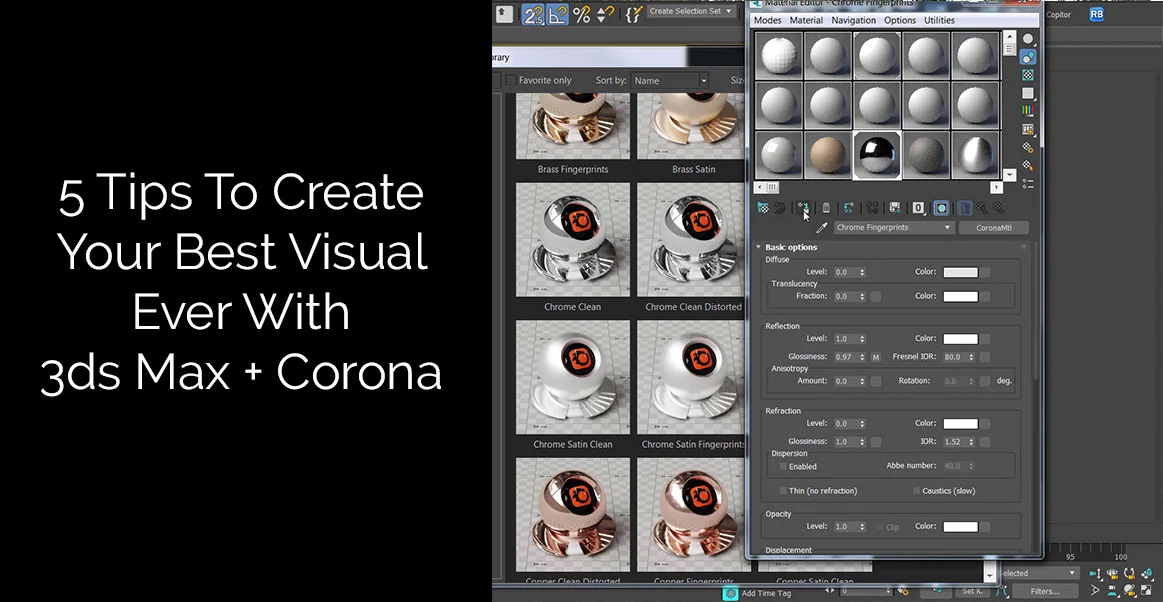Quick Summary
Here is a quick summary of what my blog post will cover so you can decide if this article is for you.
Corona Scene Converter. Looking for the quickest way to convert a V-Ray Scene to Corona? Here's how.
Corona Light Mixer. One of the most exciting thing about Corona Render Engine. Plus a bonus tip on how I created and animation for a client in no time.
Corona Material Library. How to use and manipulate the built in material library.
Round Edges. Can't be bothered to chamfer all of your objects. Me neither, here's a quick way to do that.
Post Production. Photoshop is awesome, but what if you could do all you're post in the Corona Frame Buffer?
Do you want step-by-step instructions to implement all these tips?
Alright, let's get going.
Corona Renderer
The tips I am going to show you are from the Interior Visualisation with 3ds Max and Corona course but don't worry about that just yet, check out the tips and see if you like them, because if you don't like them then the course definitely won't be for you ..
These are a few of the things I personally do to speed up my workflow and deliver high quality images to my clients.
After you're done reading and watching, you'll have new techniques to use when creating 3D renders. My objective is to provide you with techniques so that you can start replicating the results in your own images for your own clients.
I have had the opportunity to review Corona Renderer a couple of times as part of the 3D Artist magazine Expert Panel.
The tips I am going to share are going to save you buckets of time in the long run, so invest in yourself now and learn these techniques. I'll now go into details of my favourite Corona Renderer tips and show you how you can do the same in your own 3D renderings.
But first if you have not got the 45 day Corona trail installed then head here download and install the latest version.
Click the button below to download the guide.
1. Corona Scene Converter
Do you know the best thing about using Corona for the first time?
We can use our previously created scenes and convert them to Corona and they will work a treat!
Once you have corona installed you can convert V-ray scenes with the click of a button!
This is how I do it ..
Once you have installed Corona open up 3ds max.
You should see the Corona Toolbar, if not right click on a Toolbar and click on Corona Official Toolbar.
On the Corona Toolbar, click Run Corona Converter and in the window that pops up click Start Conversion.
Here is a video to explain.
2. Corona Light Mixer
But what if we want to make adjustments to the lighting on the fly?
I am glad you asked.
This is one of the most exciting things about Corona Renderer.
It used to be that, using a certain amount of guess work you would set up lights.
Hit render. Pray a little.
Stop the render and adjust the lights,
Hit render, pray ...
and repeat until you had a pretty good result.
This took a lot of praying and was also quite time consuming.
Now all you need to do is hit the Set Up Corona Light Mix button…
Corona light mix works by rendering out each light separately.
This means that even whilst the image is rendering we can change the intensity of the lights and even the colour.
This is how I do it ..
Start by downloading the Step By Step Guide and watching the video ..
Bonus Tip - You can animate lights!
Whilst doing a client project I was asked to produce an animation where the lights would turn on one by one.
In another render engine I would most properly need to render each image out one by one. In this case that would have been 11 images that would need rendering individually.
But lucky with Corona Light Mixer all i needed to do was turn off all the lights and then turn them on one by one and save out the images. I then put them together in a video editor.
Here is the result…
3. Corona Material Library
Nice work, still with me?
We have set up our lighting and it looks pretty cool but what if we want to change materials?
Well you’re in luck. Rather than starting each material from scratch, Corona has a built in material library of all the materials you could wish for.
You can use these as is or use them as a base and update them with your own textures.
4. Round Edges
Straight edges are a dead give away that an image is computer generated.
“I want my materials to have round edges” I hear you cry.
Well you could chamfer all of your objects... but that would take ages.
Well how about you use the Rounded Edges material in Corona?
The quickest way to avoid straight edges is adding the rounded edges material to the bump map slot of your material.
Here's how…
5. Post Production
Nice, so our image is looking great, so then we render it.
We could take these images into Photoshop and do the post like this…
Or we could do all the post production in the Corona Frame Buffer!
Like this…
Your Next Steps ..
I hope you enjoyed this article and learned a thing or two .. :-)
Are you a 3D Artist?
If yes .. Do you have a system to deliver top notch results everyday..?
This is what clients are looking for ..
Consistency ..
If you feel like upgrading your “game” ..
You can check out the full Corona Interior Course here.
And make sure to get all my free resources below and implement the tips to speed up your workflow!
Click the button below to download the guide.
Render on!