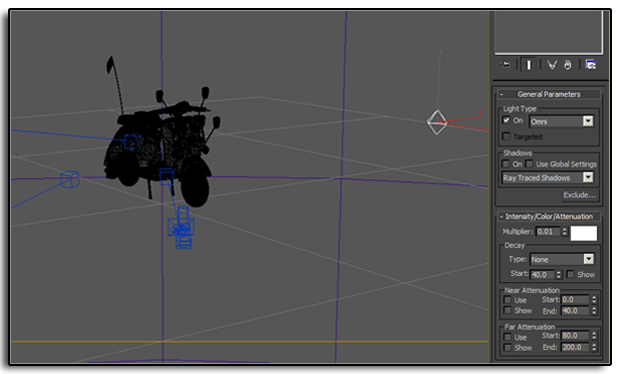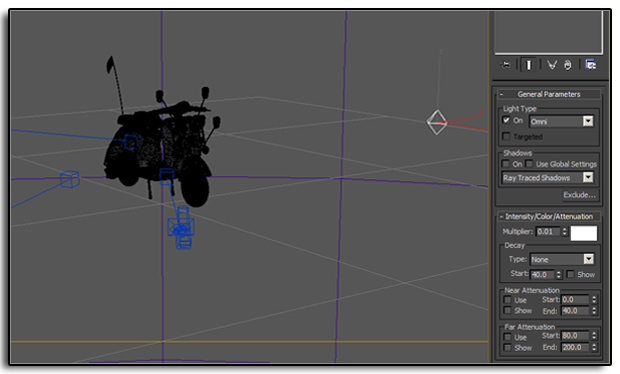Here are the first few images of an Aston Martin rendered with Keyshot and Mental Ray . The first two images of the Aston Martin Vantage are rendered in 3ds Max with Mental Ray and a HDRI environment, later on in the post the Aston Martin is rendered with Keyshot. The feedback on the studio shots are that as the car is in a studio the reflections should be of lights and not of an environment.

Below is the next stage of the Aston Martin rendered with Keyshot. In this render I used Keyshot rather than Vray or Mental Ray and 3ds Max. It has proved to be a great learning experience, proving to me that Keyshot is an extremely quick and powerful tool. I also used HDR studio which I highly recommend. The next step for this project will be trying out Vray, 3ds Max and HDR Studio with higher resolution HDR images and backplates. As well as using the problems I encountered during this stage to improve the workflow in future. I hope to revisit this project when I can find time.
Here is a quick update image using Vray in a full 3D environment. That is three render engines and counting! :)